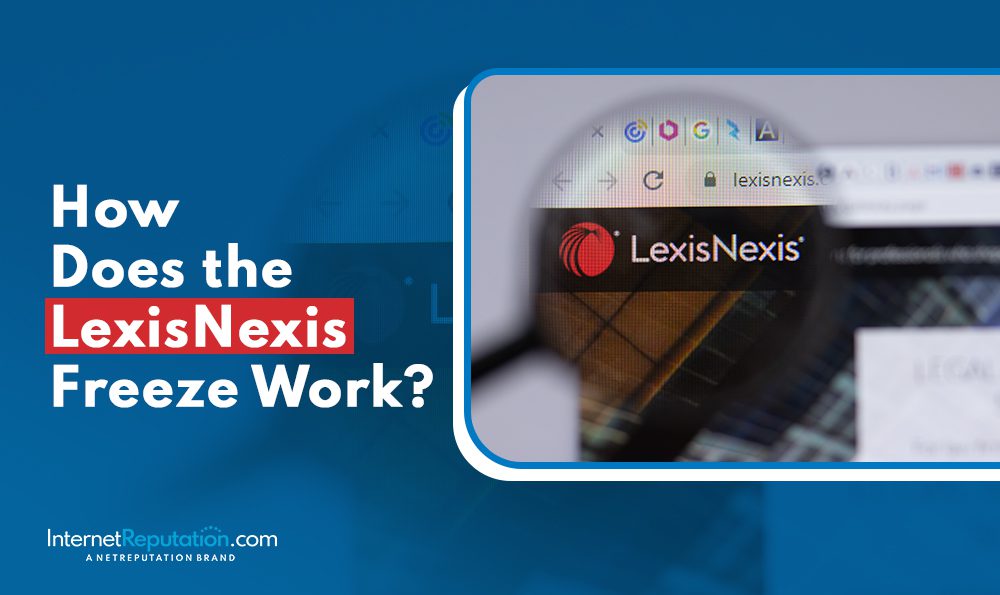How To Take Down a Google Review
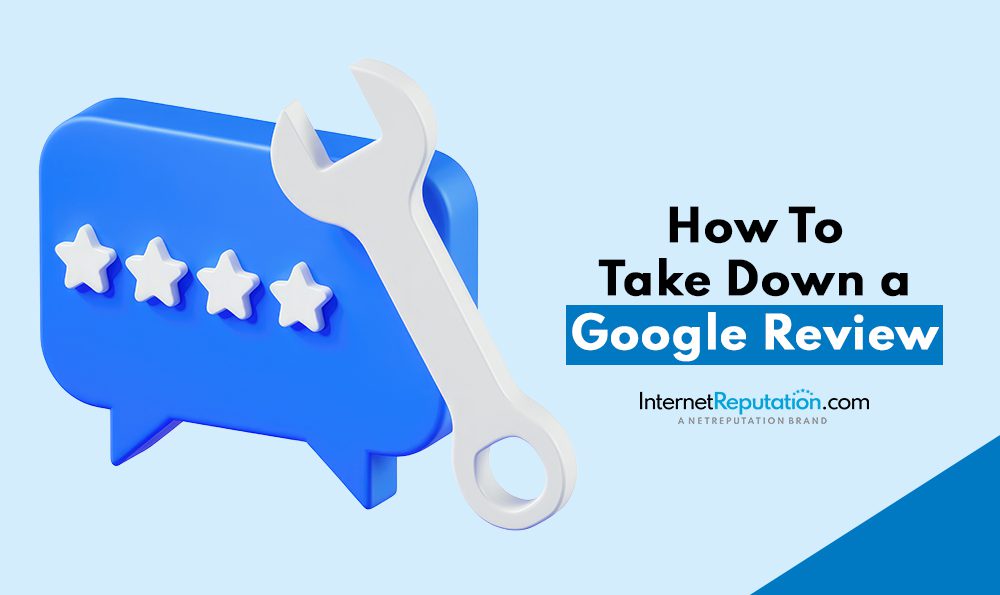
This article will teach you how to take down a Google review so you can have more control over your online reputation.
Online reviews are hugely impactful for businesses. Nearly all consumers read reviews at least some of the time when shopping online, and more than half of customers read reviews when shopping in brick-and-mortar stores, too.
In the past, pricing was the most important factor for consumers when making a purchase decision. Today, the most important factors are ratings and reviews.
And when it comes to reading online reviews, Google is the most-used site, followed by Facebook, Yelp, and Tripadvisor.
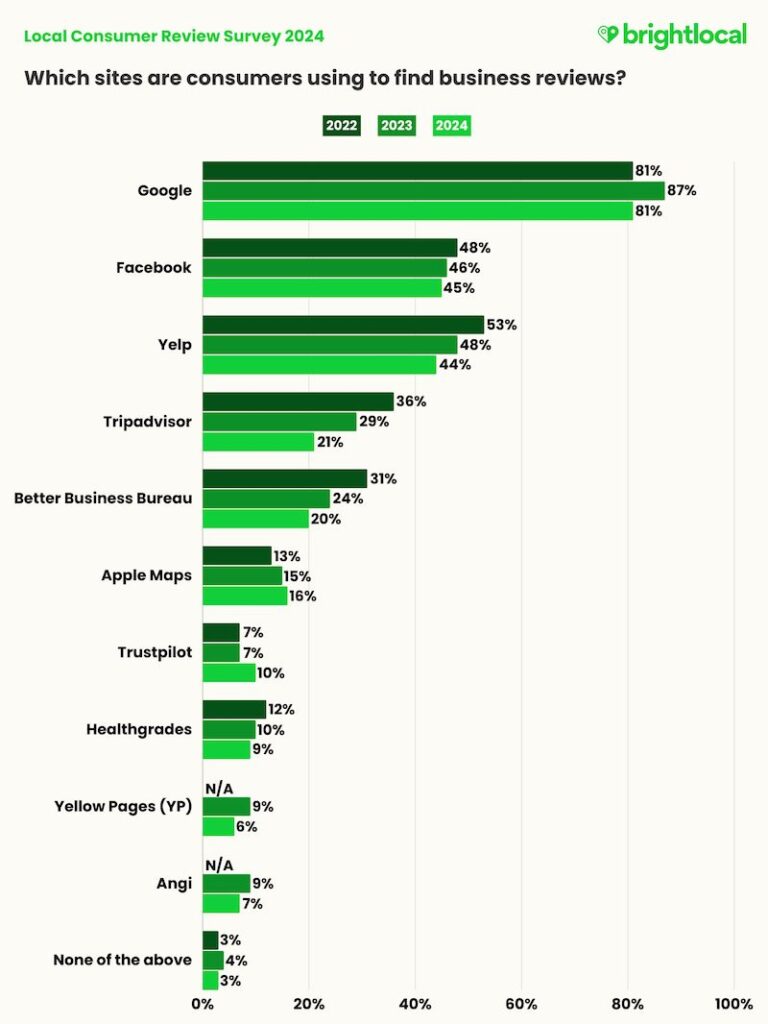
With Google at the top of the list of most impactful review platforms, it’s important to post reviews responsibly. With ratings and online reviews carrying so much power, it’s best if consumers are thoughtful and fair when writing about their experiences.
In this article, we’ll walk you through the process of deleting a Google review that you no longer want to be public.
If you want to speak with an online reputation management (ORM) expert about online review management, get in touch with us today by calling 941-259-4554.
Should You Take Down Your Google Review?
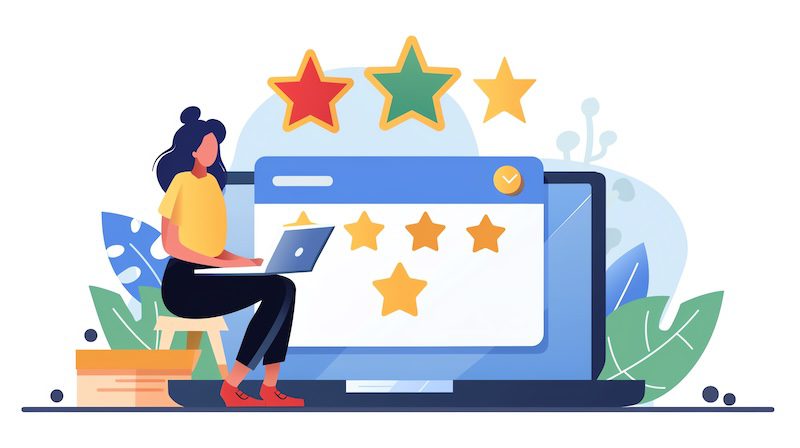
At times, you may decide that leaving a Google review you posted in the past is the best option. Maybe you haven’t heard a response from the company yet, or you want other customers to know about your experience.
Then, there will be times when it’s in your best interest to remove a Google review you wrote. For example:
- You realize that you wrote incorrect information. It’s best to remove the review so you don’t mislead others.
- The review was too harshly worded, and you don’t want it to reflect poorly on you.
- Your problem was solved by the company, and you feel it’s fair to take down the review at this point.
Whether you want to protect your own online reputation or the brand’s reputation, there are definitely instances when removing a Google review is the best option.
Can You Remove Someone Else’s Google Review?
While you can easily edit or delete your own Google review, you don’t have nearly as much control over someone else’s review.
However, if you come across a review — or someone leaves a review on your business’ Google profile — that you want to be taken down, you can report it to Google. If the review violates Google’s policies, it may be removed.
If you need to speak with an ORM expert about review management and content removal, call us at 941-259-4554 today for a free consultation.
How To Take Down a Google Review From a Computer
The steps for taking down a Google review using a computer versus an iPhone are slightly different, so we’ll go over them both, starting with the step-by-step computer guide.
1. Go to Google Maps.
You’ll access your Google reviews via Google Maps. To start, head to Google Maps online.
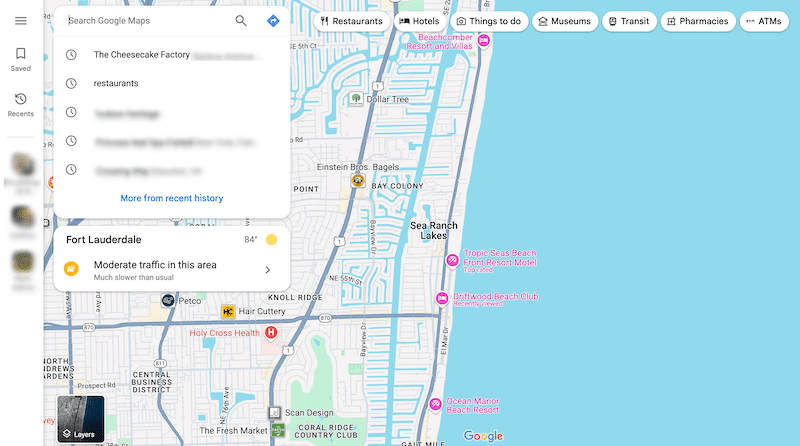
2. Sign in to your Google account.
If you’re not yet signed into Google, sign in now. Click the blue button on the top right to get started.
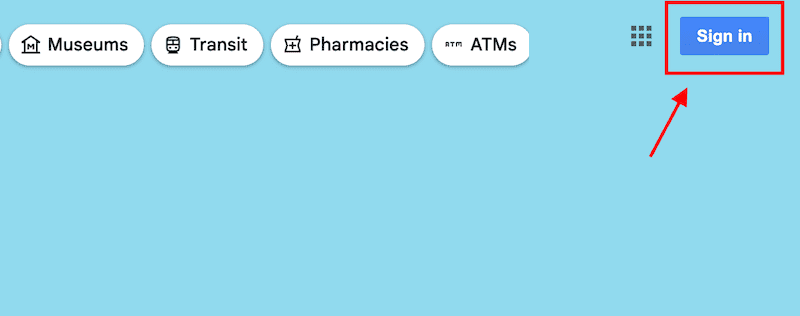
3. Open the menu on the left.
To navigate to your Google reviews, first open the Three-Line Menu on the left.
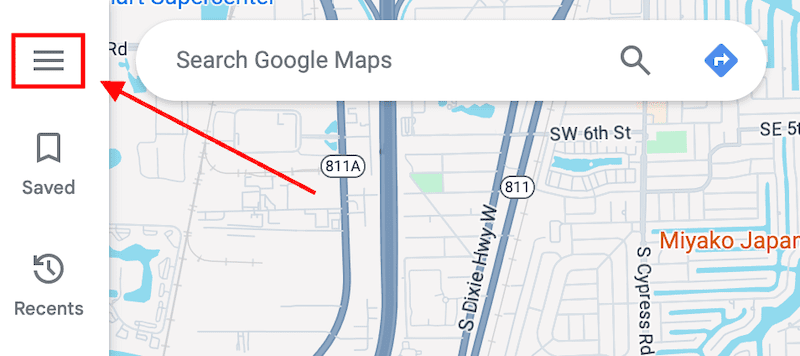
4. Access your contributions to Google.
Click the Your Contributions link in the menu.
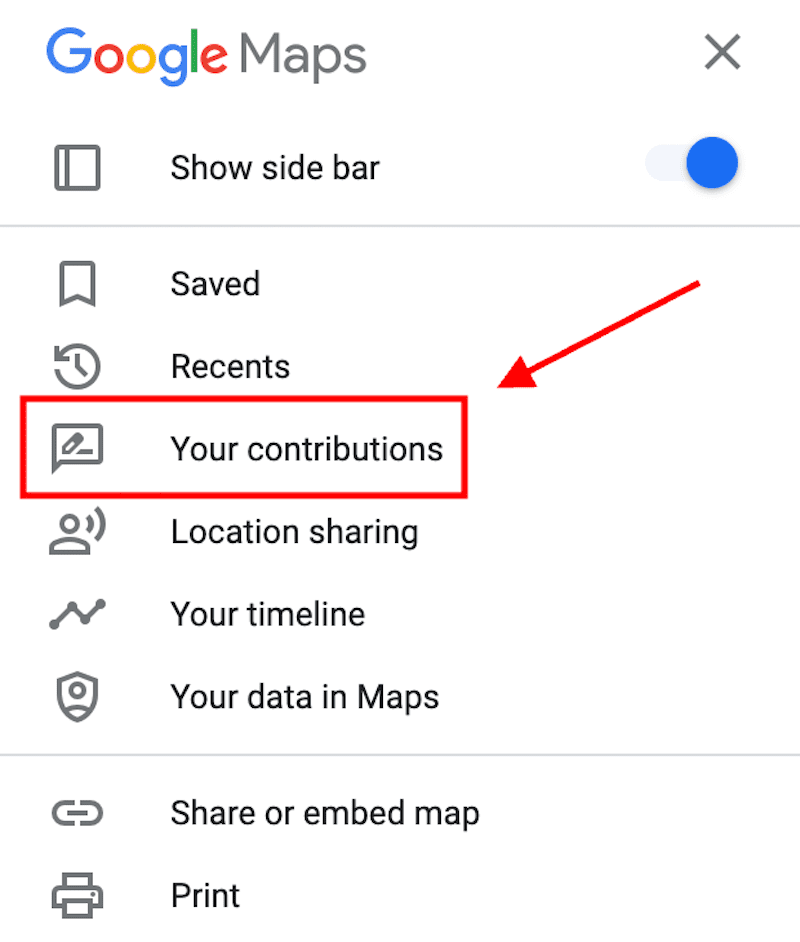
5. Go to your reviews.
To find all your Google reviews, click the Reviews tab.
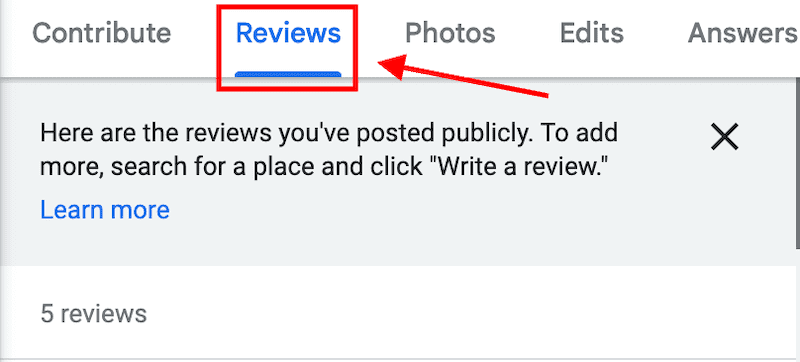
6. Locate your review and open the review menu.
Find the review you want to remove. To open that review’s options, click the Three Dot Menu on the right.
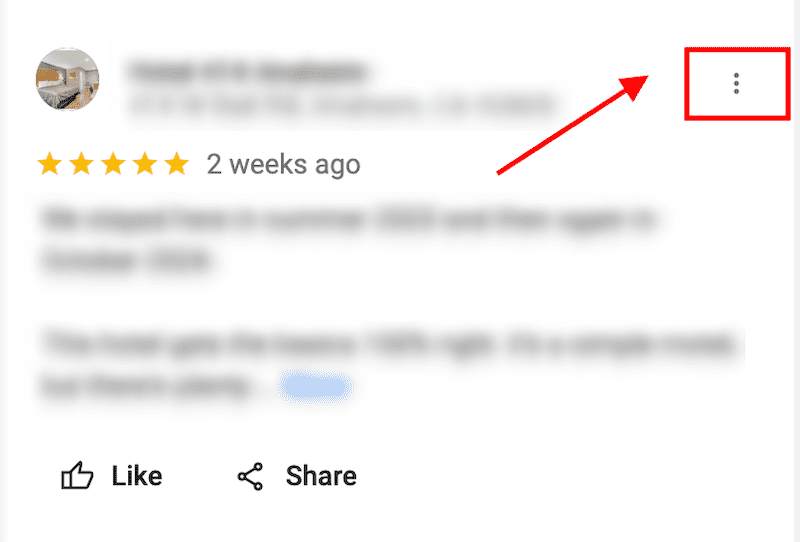
7. Delete the review.
Click the Delete Review link in the menu, then confirm the deletion to remove the review from Google. If you’d rather edit your review, you can do so from this menu as well.
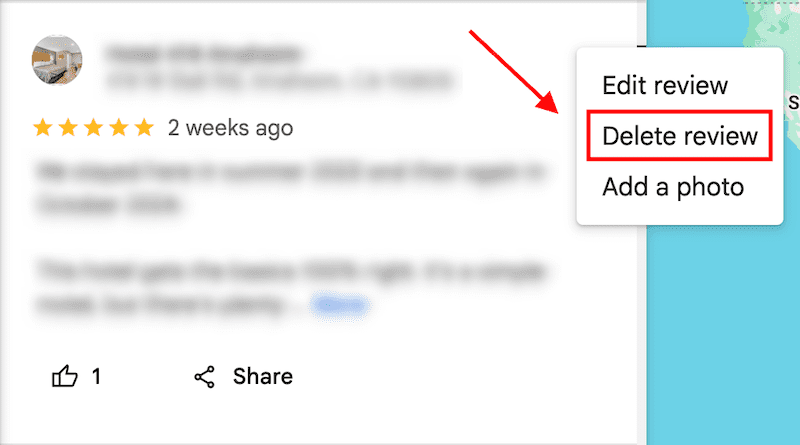
How To Delete a Google Review From an iPhone
Next, we’ll go over the steps for deleting a Google review using your iPhone.
1. Download and open the Google Maps app.
If you don’t already have it on your iPhone, you’ll need to download the Google Maps app from the App Store. Once it’s downloaded, open the app and sign in to your Google account.
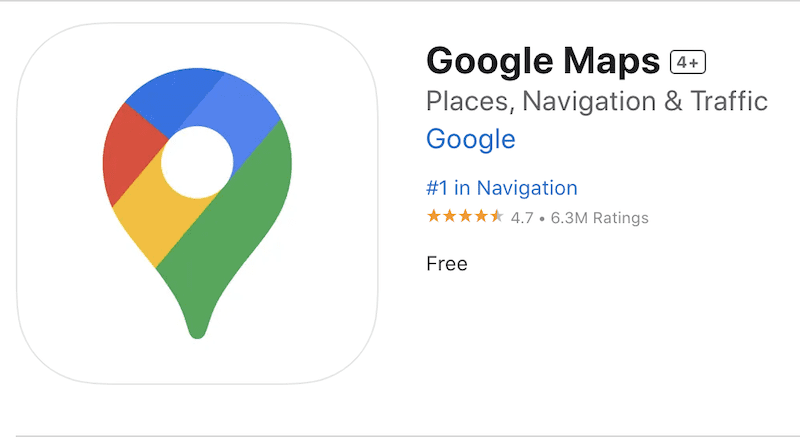
2. Click the Contribute link.
At the bottom of the window, click the Contribute link.
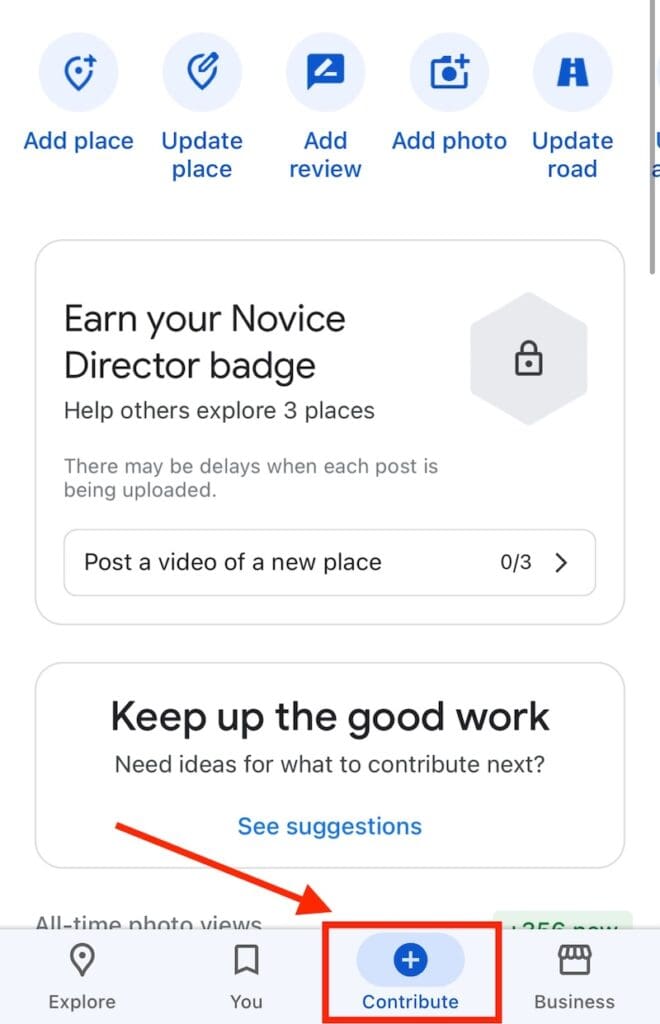
3. Open your profile.
Next, click your Profile Picture to open your profile.
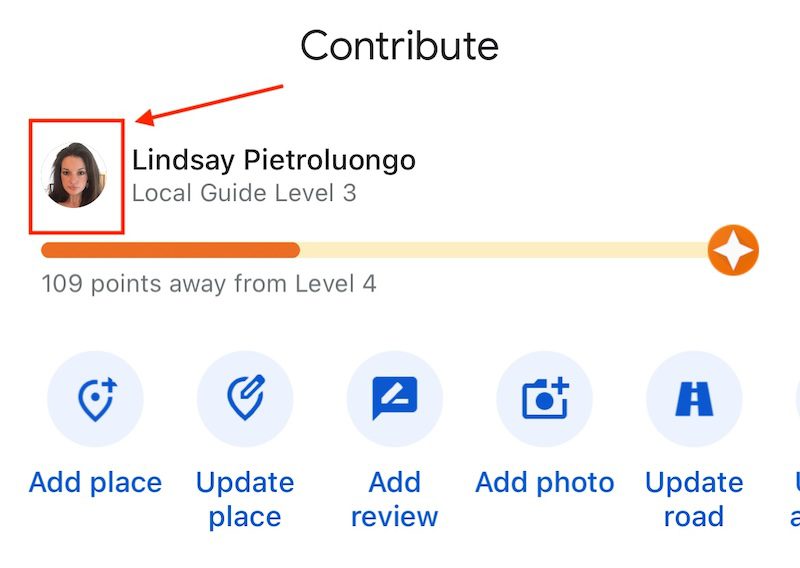
4. Find the review.
Look for the review that you want to delete.
5. Open the review’s menu.
To open the menu for the review, click the Three-Dot Menu to the right of the review.
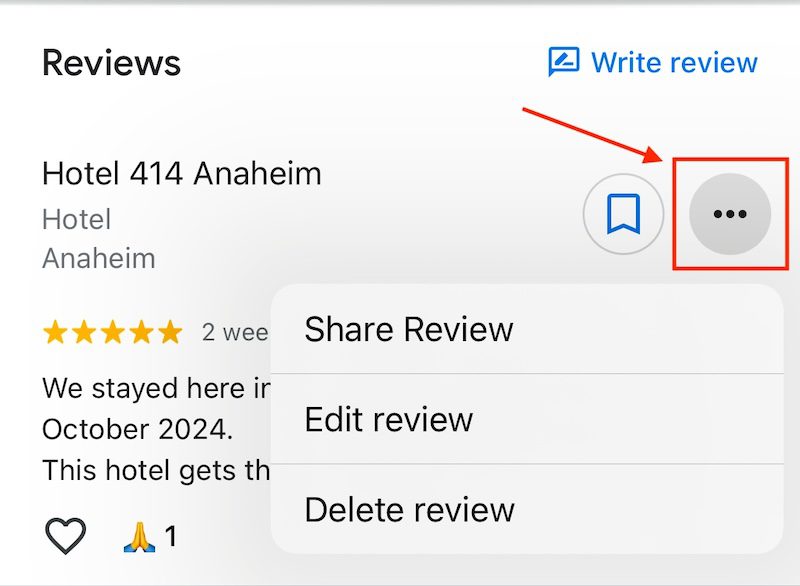
6. Delete the review.
To remove the Google review, click the Delete Review link in the menu. Confirm that you want to remove the review from Google Maps.
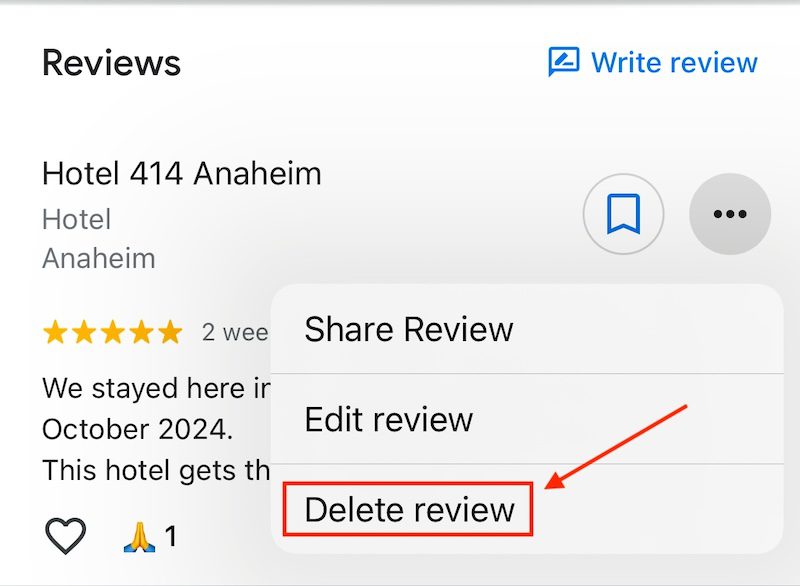
How To Report a Google Review
While you can’t remove someone else’s Google review, even if they left it on your own business account, you can report a review to Google in the hopes that they’ll remove it. Here’s how to do that.
1. Go to the review you want deleted.
On Google, navigate to the review that you want to report to Google.
2. Click the review menu.
To the right of the review, click the Three-Dot Menu.
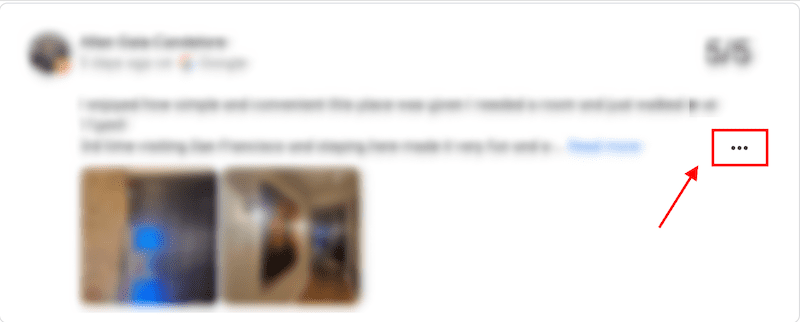
3. Start the reporting process.
The menu will only have one option: Report Review. Click it to get started.
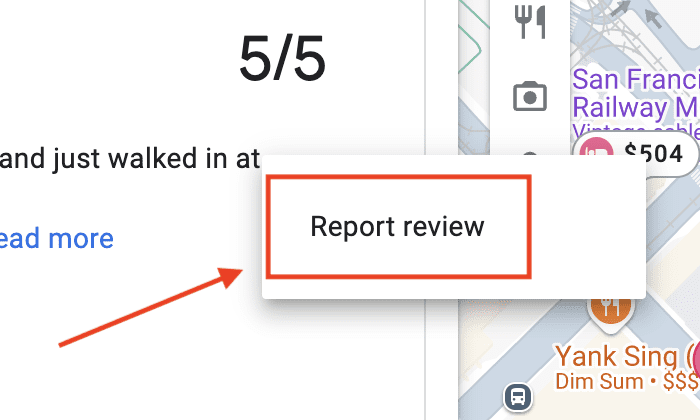
4. Select a reason for the report.
From the list of options, select your reason for wanting Google to delete the review. Options include the following:
- Off topic
- Spam
- Conflict of interest
- Profanity
- Bullying or harassment
- Discrimination or hate speech
- Personal information
- Not helpful
Each option has a short explainer underneath to help you decide which one to choose. You can also report a legal issue by clicking the blue link at the very bottom of the page.
5. Confirm your choice.
After selecting your reason for reporting the review, click Submit on the new window to send the report to Google.
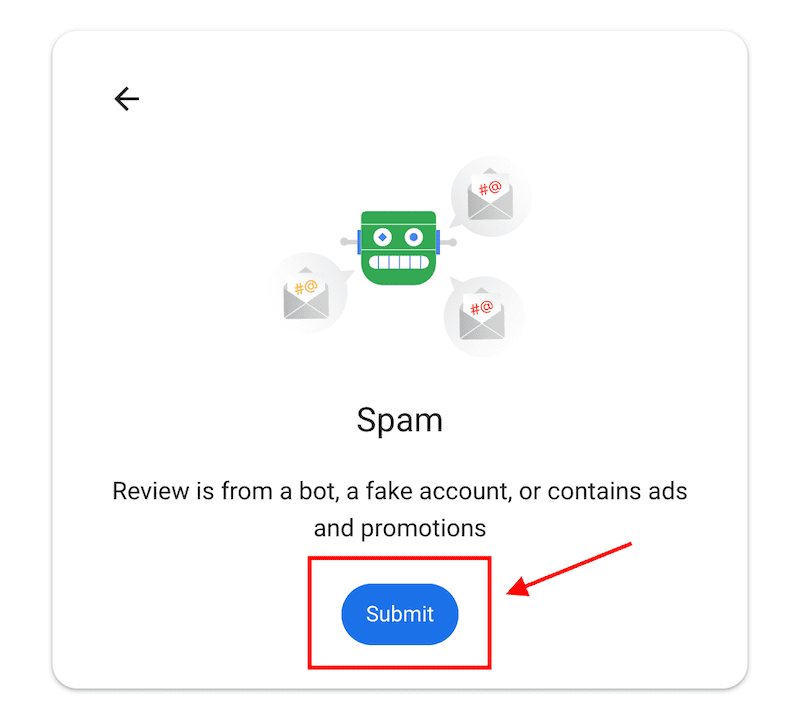
FAQ About Deleting Google Reviews
How can I delete a Google review?
To delete your own Google review, navigate to the review and click the Three-Dot Review Menu. Select the Delete Review option, then confirm the deletion.
Will the business know if I delete my Google review?
Businesses aren’t notified when a review is deleted. However, the business owner or marketing manager may monitor their reviews closely enough to notice when one is removed, and they may even know which one was taken down.
Can my Google review get deleted?
While someone else can’t delete your Google review, they can report it to Google. In turn, Google may opt to delete your review if it violates their policies.
Are Google reviews permanent?
Google reviews won’t be removed or disappear on their own. Unless you actively remove your own review or Google opts to remove a review that violates its policies, it will remain online indefinitely.
What do I do if someone leaves my business a bad Google review?
If the review violates Google policies, you can report it and hope it gets removed. Additionally or alternatively, you can respond to a negative online review to try to solve the problem. This will show others who read the review that you’re a proactive business owner who cares about customer service.
Review Management Can Protect Your Online Reputation
To recap, removing your own Google review from Google Maps is easy and straightforward. Simply sign in to Google, find the review you want to remove, and click the option for deletion.
Removing someone else’s Google review is trickier, as only Google or the original reviewer can take it down. Reporting reviews that violate Google policies can expedite the process.
To avoid unnecessarily damaging your own online reputation or a business’ digital reputation, make sure to always review fairly and thoughtfully. Your reviews can have a big impact on brands and consumers, so it’s important to always be honest when leaving feedback.
Similarly, business owners have a responsibility to professionally deal with online reviews. Your response to a review can be as important as the review itself. Remain polite, prioritize customer service and work to solve the problem the best you can.
Since review management is such an important aspect of maintaining your personal online reputation or protecting your company’s online presence, consider working with ORM experts.
Our review management services include:
- Review audits
- Review monitoring
- Review removal
- Review responses
To speak with us about managing your reviews and protecting your online reputation, call us at 941-259-4554 today.